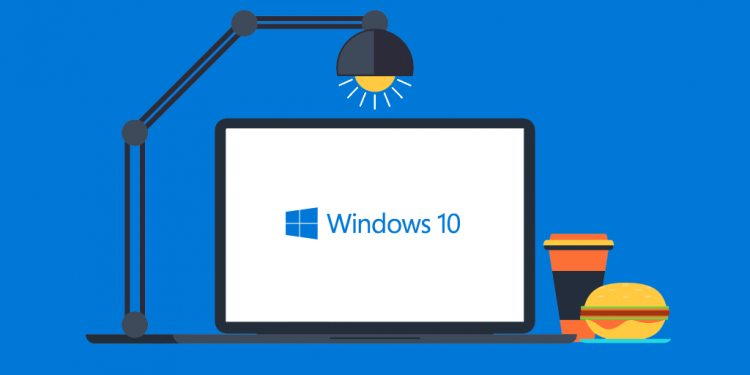
PDF files open with EDGE and photos with Paint? How can I change associations? In this guide, we explain how it is possible to associate predefined programs on Windows 10, for all users. It can be useful, especially if we use shared computers or when we work in business contexts and in the IT sector.
In this computerized guide of Passion Technology, we explain how to set the default programs on Windows 10, for all users of the system. In other words, let’s talk about the association of the individual files to the predefined programs, which will have to be used by Windows to automatically open the respective elements (file formats). However, file associations to programs take place at the user level and are lost when you log in to the PC with different accounts. This guide is very suitable for IT technicians and system administrators, but it can also be used for domestic purposes or on shared computers.
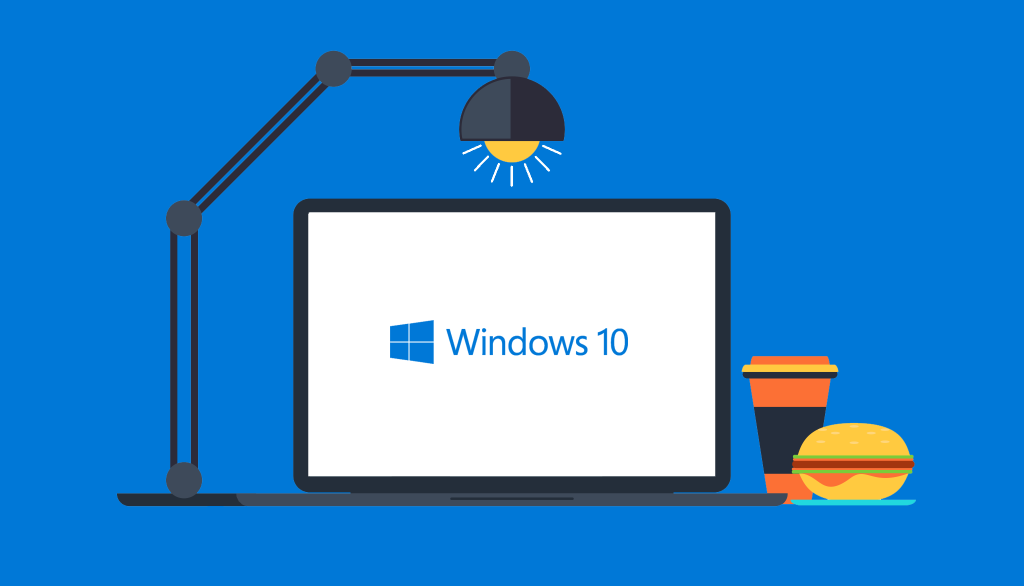
Windows 10: Default programs for all users
The first thing to do is to log in to the computer with an administrator account and set the default apps by file type. This is a long and laborious operation, which will be performed manually.
FIRST STEP
How to set the default apps or programs by file type:
- Access the Windows 10 settings menu ( Shortcut WIN + I );
- Select the ” App ” item;
- Click on ” Default apps ” in the left bar;
- Click on ” Choose predefined Apps by file type ” at the bottom of the window;
- Select programs and apps for each file extension;
- Close the window.
When the associations of apps and programs will be completed, we just have to create a configuration XML file , which will be used later to set the default programs for all users of the computer .
SECOND STEP
Export the default program and app association settings
To create the XML configuration file should use the Tool Deployment Image Servicing and Management ( DISM ). The procedure is simple but requires the use of the command prompt with elevated privileges .
How to export the default app association with Windows 10
- Press the key combination WIN + S, type ” CMD.EXE “, right-click on the result and select ” Run as administrator “;
- Type the proposed string below and press enter;
|
1
|
Dism.exe /Online /Export-DefaultAppAssociations:C:\Windows\System32\defaultassociations.xml
|
- Close the Command Prompt.
THIRD STEP
How to set default programs on Windows 10, for all users
At this point, we have everything we need to associate the default programs for all Windows 10 users . To perform this task, we will use the local Windows group policies , thanks to the import module of the XML file .
How to set default programs using local group policies:
- Press the key combination WIN + S and type ” gpedit.msc “;
- Click on the search result to open the local policy console ;
- Double click on ” Administrative Templates “, under the ” Computer Configuration ” branch ;
- Double click on ” Windows Components “;
- Double click on ” Explore File “;
- In the right part of the screen, double click on ” Set configuration file of the default associations”;
- Click on ” Activate ” and then on ” OK “;
- Close the Group Policy window and restart the computer.
From now on, all users who log in to the computer will have the same default program association, initially established and exported within the XML configuration file.
