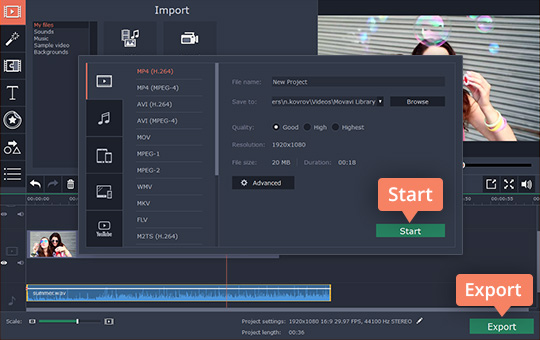
Incorporating audio into a video can be incredibly useful in a number of different ways. In some cases you may want to add background music to set the mood or pace of a video, or in others you may wish to include a voiceover to accompany it.
Regardless of the type of audio that you want to add to your videos, you’ll find that it is easy to do with Movavi Video Editor. In fact not only will you be able to add the audio that you want, but you will also be able to ensure it matches the length of the video.
All that you need to do to add audio to a video is launch Movavi Video Editor then click on the ‘Create project in full feature mode’ option in the welcome window. In the editor you should then click on the ‘Add Media Files’ button and select both the video file as well as the audio file that you want to add to it.
After you’ve done that both the video and audio will appear in the ‘Timeline’ area in the ‘Video Track’ and ‘Audio Track’ respectively. Technically you could save it then and there, but before you do you should use Movavi Video Editor to match the length of both tracks.
If the video is shorter than the audio track, you can move the marker to the end of the video and click on the ‘Split’ icon then delete the excess audio. On the other hand if the audio is shorter you could add another audio file to make up the difference, or add the same audio file once again.
For more detailed instructions on how to do all that just head over to https://www.movavi.com/support/how-to/how-to-add-audio-to-video.html.
Once you’re satisfied all that remains is to click on the ‘Export’ button and select the format that you want to save your video in. Before that however, you could use the other features in Movavi Video Editor to enhance the video quality, cut and join other videos, apply effects and filters, edit the audio quality, insert animated transitions, and more.
As you can see nothing about adding audio to videos with Movavi Video Editor is complicated, and the same applies to its other features. If you try them out you’ll be able to see that for yourself, and will be surprised by just how much you can do with its help.
